-
![LANG-CODE-KEY]() LANG_NAME_KEY
LANG_NAME_KEY

Pilots!
Mouse, gamepad, keyboard, joystick – no matter which device you play on, maximum control over your aircraft is always the ultimate goal. However, the mouse still seems to be the number one choice for most players out there, which is why we’ve done a lot of work recently to make playing with it even better.
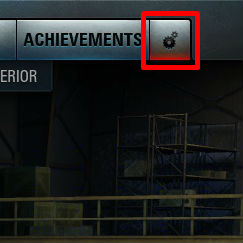 |
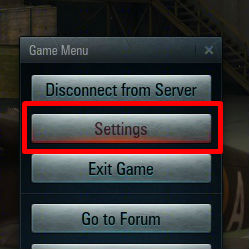 |
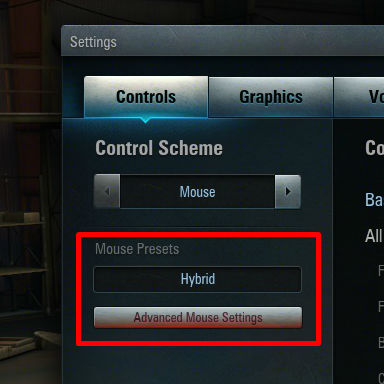 |
Version 0.5.3 brought about a lot of changes, one of which was the newly introduced presets for mouse controls. Thanks to the addition of a new "Hybrid" control scheme, you now have four different ways to steer your airplane when using the mouse-and-keyboard combination. The latest Hybrid version is based on the previously used "Mouse 3.5" controls, which were already in the game a while ago, but had to be removed for Update 0.4.0.
What you’ve since come to know as the default mouse control scheme brought a completely redesigned approach, with an AI that helped anticipate and guide the movements of your plane. This required a complete overhaul of the flight system, which led to serious changes both to the functioning of the client as well as the server side of things. To adjust for these changes, a new "4.1" mouse control method was developed, which kept the basic principle of Mouse 3.5, but also introduced a couple of upgrades to it.
In the meantime, work on the controls continued, with the goals of improving responsiveness, removing bugs, tweaking the camera settings and fine-tuning the range of possible air manoeuvres. The result of these efforts can now be seen in the game with the introduction of Hybrid mode (which is basically Mouse 3.5 adjusted for the new flight model), and a deeper range of options for control customization in the ‘Advanced Mouse Settings’. To explain to you how all these new sliders and graphs work and what you can do with them, we’ve prepared the overview below.
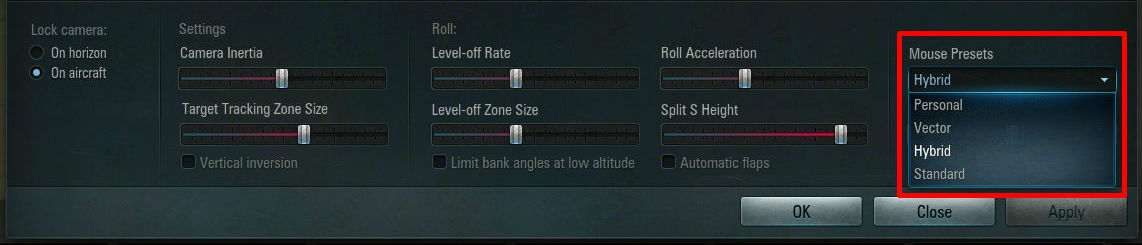
When you enter the ‘Controls’ tab in the ‘Settings’ menu and switch to ‘Mouse,’ you’ll find that a new field has appeared called ‘Mouse Presets’. By clicking on ‘Advanced Mouse Settings,’ you can now enter a sub-menu, where you can either fine-tune the individual control settings, or switch to an already prepared preset.
Standard – When you first play with the mouse, this is the default preset. This version is the one which most closely resembles the World of Tanks mouse control system. This means that it should feel most natural for players who are used to this kind of steering. In essence, it allows you to tilt the view around the plane and steer it in the direction of wherever you turn the camera.
Vector – This is the preset for the former 4.1 controls. Instead of tilting the camera around the plane, the view stays fixed on the plane. By pulling the mouse, player indicates how fast and in which direction the plane should go. The aircraft follows this movement until a new direction/speed is set.
Hybrid – This is the ‘new’ preset which resembles the Mouse 3.5 controls. It works just the same as the Vector version. but with one big difference. Instead of continuing an initiated movement indefinitely (or until an adjustment is made), the Hybrid controls will perform your maneuver and then auto-center your plane in the same direction as you pulled the cursor when you made your move.
Personal – As the name suggests, this preset is not pre-defined and can be used to set the controls any way you like. You can experiment with this to combine, remove or add features from all previous types in order to create exactly the kind of control that you need.
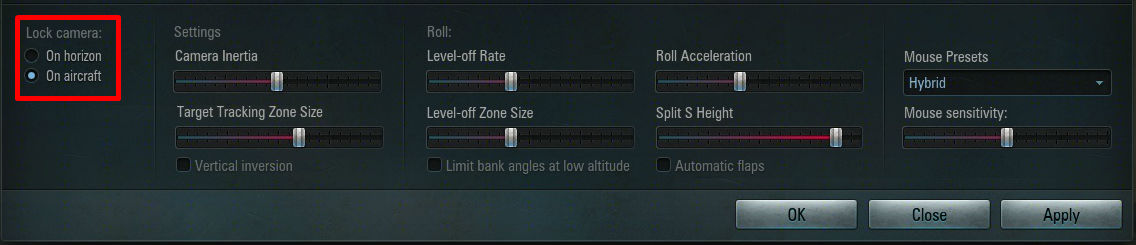
On horizon – With this option, you tilt the view around the plane, making it automatically turn to follow the direction of the camera. This option defaults to the ‘Standard’ preset. It gives you the best view of your surroundings, and is therefore recommended for beginners.
On aircraft – The camera doesn’t move and always ‘sticks’ to the tail of your plane. You indicate the vector of the movement by pulling the mouse from the centre of the screen. This is the default for the Vector and Hybrid presets. It limits your view but gives you more direct control over your plane.
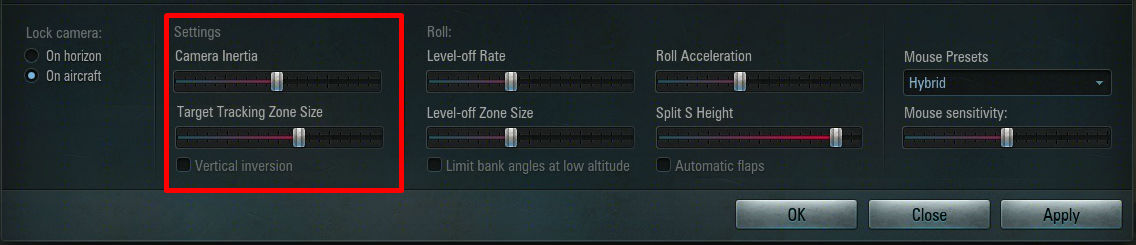
Camera Inertia
This slider regulates how quickly the camera adjusts to your mouse movements.
When set to minimum (left), your camera will rotate immediately, along with the rotation of your mouse/view. When set to maximum (right), the adjustment will be more subtle, allowing the camera to ‘sag’ a little more and therefore make for a smoother experience.
Target Tracking Zone Size
This slider determines the size of the area of your screen that’s available for mouse steering.
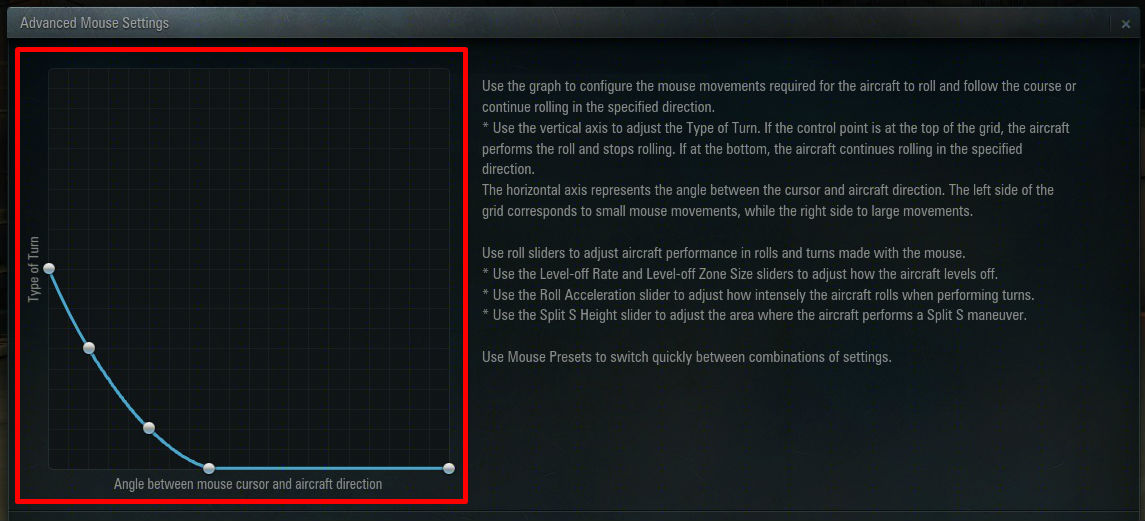
The curve on the left-hand side illustrates how far you have to move the mouse in order to have the plane initiate a bank to the point you’re facing instead of simply continuing to turn in the desired direction.
Vertical Axis – Type of Turn
The higher you set this point on the scale, the more the plane will rotate until reaching your indicated location, where it will center on it. The lower you set it, the more the plane will continue its rotation, even after reaching the end point
Horizontal Axis – Angle between mouse cursor and aircraft direction
The further to the left, the narrower the angle will be; the further to the right, the wider the angle.
Automatic Flaps
When you perform turns, using the flaps allows you to turn more sharply at the cost of slightly reduced speed. When this option is activated, the game will automatically extend the flaps for you. Regardless of which option you’ve picked, you can always also choose to extend the flaps manually.
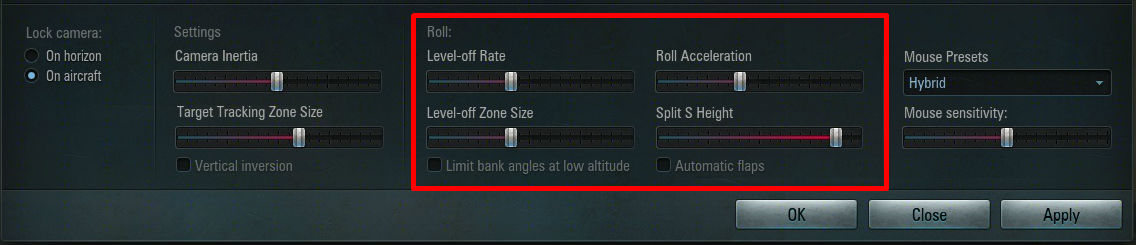
Level-off Rate – This slider determines how quickly your plane will level off again in order to align with the horizon after sharp manoeuvres.
Level-off Zone Size – This determines the angle range at which a plane initiates an automatic level-off maneuver. Put another way, this determines whether your plane levels off abruptly at the end of a turn or smoothly all throughout the maneuver.
Roll Acceleration – This slider sets how much your plane will roll during a turn – either only a little or very steeply when set to maximum.
Split S Height – Sometimes, in order to dive very quickly, it’s easier for a plane to flip first before commencing the descent. Such a maneuver is called ‘Split’. When you set the slider to the left, the plane will perform this split at the slightest downward inclination. The further you move the setting to the right, the more of a drag downward there will need to be before the game performs the split for you. If you move the slider all the way to the right, your plane won’t perform the split at all, keeping your original orientation all throughout the dive.
Limit bank angles at low altitude – This activates or deactivates a special mechanism which automatically limits your banking angle at low altitudes (<50m) to prevent you from crashing into the ground.
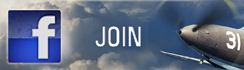 |
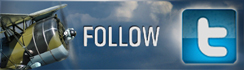 |
 |